How to Program Honeywell Thermostat
Programming a Honeywell thermostat can vary depending on the model you have. However, General steps for programming a typical Honeywell thermostat. Please note that the exact steps may vary, so it’s essential to refer to your thermostat’s user manual for model-specific instructions.
Here are the general steps for programming a Honeywell thermostat:
- Access the Menu: Most Honeywell thermostats have a menu button or touch screen that allows you to access the programming settings. Press the menu button or touch the screen to get started.
- Set the Date and Time: You may be prompted to set the date and time on your thermostat. Use the up and down arrows or the touchscreen to adjust the date and time settings as needed.
- Select the Schedule Mode: Honeywell thermostats typically have multiple programming modes, such as “Schedule” or “Program.” Select the schedule mode to begin programming your thermostat.
Also read the Article: How Should You Secure Your Home Wireless Network for Teleworking Discover
- Set the Temperatures: You will have the option to set different temperature settings for different times of the day (e.g., morning, day, evening, night). Use the arrow buttons or touchscreen to adjust the temperature settings for each time period.
- Set Days of the Week: You can typically program different schedules for different days of the week. Select the days you want to program (e.g., Monday, Tuesday, etc.) and set the temperature settings for each selected day.
- Repeat for Other Time Periods: Depending on your thermostat, you may have multiple time periods to program, such as “Wake,” “Leave,” “Return,” and “Sleep.” Repeat the process for each time period and day as needed.
- Save Your Settings: Once you have programmed your desired schedule, save your settings. This may involve pressing a “Save” or “Done” button on the thermostat.
- Exit Programming Mode: After saving your settings, exit the programming mode to return to the main screen.
- Review and Adjust: Double-check your programmed schedule to ensure it meets your needs. If necessary, you can make adjustments at any time by returning to the programming menu.
- Set Hold or Override: Some Honeywell thermostats allow you to temporarily override the programmed schedule. You can set a temporary hold to adjust the temperature without affecting the programmed schedule. Refer to your thermostat’s manual for instructions on how to use this feature.
Getting Started with Your Honeywell Thermostat
Before we dive into the nitty-gritty of programming, let’s start with the basics.
What You Will Need
- A Honeywell thermostat
- Access to your HVAC system
- A smartphone or computer (optional)
Understanding Your Honeywell Thermostat
Before you can effectively program your Honeywell thermostat, it’s essential to understand its features and functionalities.
Thermostat Display
The display screen on your Honeywell thermostat provides valuable information about your heating and cooling system’s status.
Buttons and Controls
Familiarize yourself with the various buttons and controls on your thermostat, such as the temperature up/down buttons and mode selection.
Accessing the Programming Menu
Now that you’re acquainted with your thermostat, let’s begin the programming process.
Press the Menu Button
On your thermostat, press the “Menu” button. This will take you to the main programming menu.
Setting the Date and Time
Select Date/Time
In the programming menu, locate and select “Date/Time.” You’ll need to set the current date and time on your thermostat.
Setting the Schedule
One of the key features How to program Honeywell thermostat is the ability to create a custom heating and cooling schedule.
Select Schedule
In the programming menu, find and select “Schedule.” This is where you’ll create your personalized schedule.
Choose Days and Times
You can set different temperature preferences for various days and times. For example, you might want it cooler during the day while you’re at work and warmer in the evenings.
Create a Heating Schedule
Select Schedule: In the main menu, find and select “Schedule.” This is where you’ll create your heating schedule.
Choose Days: Select the days of the week you want to program. You can set different schedules for weekdays and weekends.
Set Wake Time: Define the time you wake up and want your home to be comfortably warm. Use the arrow buttons to adjust the temperature.
Set Leave Time: Specify the time you leave home, and the thermostat will adjust to save energy while you’re away.
Return Time: Set the time you return home, so your home is comfortable upon your arrival.
Sleep Time: Program the time you go to bed and prefer a slightly cooler temperature for sleeping.
Save Schedule: After setting each time block, save your heating schedule.
Create a Cooling Schedule (if applicable)
Select Cooling Schedule (if your thermostat controls cooling as well): Similar to the heating schedule, set the cooling preferences for different times of the day.
Save Cooling Schedule: After setting the cooling schedule, save your changes.
Adjusting Temperature Preferences
Select Temperature Preferences
In the programming menu, locate and select “Temperature Preferences.” Here, you can set the desired temperatures for different time blocks.
Save Your Settings
After making all the necessary adjustments to your thermostat’s schedule and temperature preferences, it’s crucial to save your settings.
Save and Exit
Select “Save” to save your programming changes. Your Honeywell thermostat will now follow the schedule you’ve set.
Additional Tips for Optimizing Your Honeywell Thermostat
While you’ve learned how to program your Honeywell thermostat effectively, there are a few additional tips to help you make the most of this energy-efficient device:
Use the Vacation Mode
Honeywell thermostats often come with a “Vacation” mode. If you plan to be away from home for an extended period, activate this mode to conserve energy. It will maintain a minimum level of heating or cooling to prevent extreme temperatures in your absence.
Regularly Update Your Schedule
As seasons change or your daily routine evolves, update your thermostat’s schedule accordingly. Keeping it up-to-date ensures optimal comfort and energy savings.
Take Advantage of Smart Features
If you have a Wi-Fi-enabled Honeywell thermostat, explore its smart features. Some models can learn your preferences over time and make automatic adjustments for maximum efficiency.
Monitor Energy Usage
Many Honeywell thermostats provide energy usage reports. Keeping an eye on these reports can help you identify patterns and make further adjustments to save on energy costs.
Schedule Maintenance
Don’t forget to schedule regular maintenance for your HVAC system. A well-maintained system operates more efficiently, helping you get the most out of your Honeywell thermostat.
Conclusion
Programming How to program Honeywell thermostat may seem daunting at first, but with this step-by-step guide, you can take control of your home’s heating and cooling system. By customizing your thermostat’s schedule and temperature preferences, you can create a comfortable and energy-efficient living environment.
FAQs
1. Can I program my Honeywell thermostat remotely?
Yes, many Honeywell thermostats come with Wi-Fi capabilities, allowing you to adjust settings remotely through a smartphone app.
2. What should I do if I forget to save my programming changes?
If you forget to save your changes, your thermostat will revert to its previous settings. Simply re-enter the programming menu and save your preferences.
3. Are Honeywell thermostats compatible with all HVAC systems?
Honeywell thermostats are compatible with a wide range of HVAC systems, but it’s essential to check the product specifications to ensure compatibility with your system.
4. How can I override the programmed schedule temporarily?
You can manually adjust the temperature on your thermostat if you need to override the programmed schedule temporarily. Simply select the “Hold” or “Temporary” button and set your desired temperature.
5. Are Honeywell thermostats energy-efficient?
Honeywell thermostats are designed to be energy-efficient by allowing you to create customized schedules that optimize heating and cooling based on your preferences and lifestyle.