CPU Fan Error on Boot
The “CPU fan error on boot” message is a warning that appears during the computer’s startup process. It indicates a problem with the CPU (Central Processing Unit) cooling fan. The CPU fan is crucial for maintaining the processor’s temperature within safe limits during operation. When the computer detects an issue with the fan, such as it not spinning or spinning too slowly, it triggers this error to prevent potential overheating and damage to the CPU.
To resolve this error, you should first check if the fan is physically blocked or obstructed by dust or debris. If so, gently clean it to ensure proper airflow. If cleaning doesn’t resolve the issue, you may need to replace the CPU fan with a new one. In some cases, it could also be a problem with the fan’s power connection, so check if the fan is properly connected to the motherboard.
Understanding the CPU Fan Error on Boot
The CPU fan error occurs when the motherboard detects a malfunction or lack of function in the CPU fan or cooling system during the boot-up process. The CPU fan is a critical component responsible for maintaining optimal temperatures for the CPU by dissipating excess heat. When the fan fails to operate or function inadequately, the motherboard generates a CPU fan error to alert the user about the potential risk of overheating. Also, read about What is a TF Card
Implications of the CPU Fan Error
Ignoring the CPU fan error can have severe consequences for your computer. Overheating can lead to permanent damage to the CPU and other vital components, affecting the overall performance and longevity of your system. Continuous operation without a functioning CPU fan can also result in system crashes, data loss, and even hardware failure.
Troubleshooting Steps for CPU Fan Error on Boot
Check Fan Connections: The first step is to ensure that the CPU fan is correctly connected to the motherboard. Sometimes, loose or improperly connected cables can trigger the error message. Turn off the computer, open the case, and verify that the fan is securely plugged into the CPU fan header on the motherboard.
Clean the CPU Fan: Dust and debris can obstruct the fan blades and impede their performance. Use a can of compressed air to clean the CPU fan and heatsink thoroughly. Ensure that the fan spins freely after cleaning.
Inspect for Physical Damage: Check for any visible signs of physical damage to the fan or its cables. Damaged components may need to be replaced to resolve the error.

Reset BIOS Settings: Enter the BIOS/UEFI settings by restarting your computer and pressing the designated key (e.g., Del, F2, or F10) during startup. Locate the section related to hardware monitoring or fan control. Reset the settings to default or reconfigure them according to the manufacturer’s recommendations.
Update BIOS Firmware: Check for the latest BIOS updates on the motherboard manufacturer’s website. Outdated BIOS versions may have bugs or compatibility issues that trigger the CPU fan error. Update the BIOS firmware as per the provided instructions.
Replace the CPU Fan: If all else fails, consider replacing the CPU fan with a new, compatible one. Make sure to choose a fan that fits your CPU and motherboard specifications.
Monitor System Temperatures: After resolving the CPU fan error, monitor the CPU and system temperatures regularly using monitoring software or the BIOS. This will help ensure that the new or repaired CPU fan is functioning effectively in maintaining optimal operating temperatures.
Check for Software Conflicts: Sometimes, conflicts in system software can cause the CPU fan error. Ensure that your operating system and related drivers are up to date. Run a comprehensive system scan for malware or any potentially conflicting software that might be interfering with the fan’s operation.
Inspect the Power Supply Unit (PSU): The PSU can also play a role in the CPU fan error. Ensure that the power connectors from the PSU to the motherboard and fan are securely connected. A faulty PSU can lead to an irregular power supply, affecting the fan’s performance. Discover more about What Is VSync?
Consult a Professional Technician
If you’ve exhausted all the troubleshooting steps and the CPU fan error persists, it’s advisable to consult a professional technician or contact the motherboard or CPU manufacturer’s support. They can provide advanced diagnostics and guide you through more intricate troubleshooting procedures.

Consider Upgrading the Cooling System
If you frequently encounter CPU fan errors or are using an outdated or insufficient cooling system, consider upgrading to a more robust cooling solution. This might include a liquid cooling system or an enhanced air cooling setup that can better regulate temperatures and minimize the risk of CPU fan errors.
Regular Maintenance
Implement a routine maintenance schedule for your computer. Cleaning the CPU fan and heatsink, checking for loose connections, and ensuring proper ventilation will help prevent future CPU fan errors and extend the lifespan of your system
Conclusion
Experiencing a CPU fan error on boot can be unsettling, but understanding its implications and following the appropriate troubleshooting steps can help resolve the issue and prevent potential damage to your computer. Regular maintenance, proper fan connections, and timely updates are essential to ensure a smooth and efficient computing experience. If the problem persists or you are uncertain about the troubleshooting steps, seeking assistance from a professional technician is always a viable option.
FAQs
What does a “CPU Fan Error on Boot” mean?
A “CPU Fan Error on Boot” occurs when the motherboard detects a malfunction or lack of function in the CPU fan or cooling system during the boot-up process. This error message is a critical alert indicating potential issues with the CPU cooling, which can lead to overheating and damage to the CPU.
What are the implications of ignoring a CPU Fan Error on the Boot?
Ignoring a CPU Fan Error on Boot can result in overheating of the CPU, potentially causing permanent damage to the processor and other internal components. Overheating can lead to system instability, crashes, data loss, and reduced hardware lifespan.
How can I troubleshoot a CPU Fan Error on Boot?
- Check fan connections and ensure they are securely plugged into the motherboard.
- Clean the CPU fan and heatsink to remove dust and debris.
- Inspect for physical damage to the fan or its cables.
- Reset or update BIOS settings to default or recommended configurations.
- Update BIOS firmware to the latest version provided by the manufacturer.
- Consider replacing the CPU fan if necessary.
- Monitor system temperatures and check for software conflicts.
- Inspect the Power Supply Unit (PSU) for potential issues.
- Seek assistance from a professional technician if needed.
How can I prevent CPU Fan Errors on Boot in the future?
- Maintain regular cleaning of the CPU fan and heatsink to prevent dust buildup.
- Keep the system updated with the latest BIOS firmware and software updates.
- Ensure proper cable management and secure connections for the fan.
- Consider upgrading to a more efficient and robust CPU cooling system if needed.
- Implement routine maintenance and monitor system temperatures regularly.
Is it possible to fix a CPU Fan Error on the Boot myself, or do I need professional help?
Depending on the severity of the issue and your technical expertise, you can attempt to troubleshoot and resolve a CPU Fan Error on Boot using the provided troubleshooting steps. However, if you are unsure or uncomfortable with the process, it’s advisable to seek assistance from a professional technician to avoid causing further damage to your system.