How to Turn Off SOS on IPhone 13
To turn off the SOS (Emergency SOS) feature on an iPhone 13, follow these steps:
Open the Settings app on your iPhone 13. It’s represented by a gear icon and can usually be found on your home screen.
Scroll down and tap on “Emergency SOS.” This option is typically located near the bottom of the list in the Settings app.
In the Emergency SOS settings, you’ll see an option labeled “Auto Call.” Toggle off the switch next to Auto Call. When it’s turned off, your iPhone won’t automatically dial emergency services (such as 911) when you quickly press the side button (formerly known as the power button) five times in a row.
That’s it! SOS is now turned off on your iPhone 13. Remember, it’s important to be cautious when disabling this feature, as it can be a valuable tool for quickly reaching emergency services when needed. Read more: How to Change Your iPhone Name
Understanding SOS on iPhone 13
SOS on iPhone 13 is a vital feature designed to quickly connect you with emergency services in times of need. When triggered, it will dial emergency services and send a message to your designated emergency contacts with your location. This feature can be a real lifesaver in emergencies.
Why You Might Want to Turn It Off
While SOS is undoubtedly important, there are situations where you may want to turn it off. Accidental triggering can be embarrassing and cause unnecessary panic. Moreover, some users may find the countdown sound distressing. Also read This Article: Why is Battery Yellow on Iphone
How to Turn Off SOS on iPhone 13
Disabling SOS via Settings
Open the “Settings” app on your iPhone.
Scroll down and tap on “Emergency SOS.”
Find the “Auto Call” option and toggle it off.
Disabling SOS via the Side Button
Open the “Settings” app on your iPhone.
Scroll down and tap on “Emergency SOS.”
Turn off the “Call with Side Button” option.
By following these steps, you can easily turn off SOS on your iPhone 13. This will prevent accidental calls to emergency services.
Ensuring Accidental Triggers Don’t Happen Again
Accidental triggers can happen, but you can take steps to prevent them.
Adjusting Side Button Settings
Open the “Settings” app on your iPhone.
Scroll down and tap on “Emergency SOS.”
Adjust the “Side Button Presses” option to your preference.
Customizing the number of side button presses required can help reduce the chance of accidental activations.
Managing Emergency Contacts
In the “Emergency SOS” settings, tap on “Set Up Emergency Contacts in Health.”
Add or update your emergency contacts.
Having the right contacts in your emergency list ensures that the right people are notified in case of an emergency.
Customize SOS Settings on iPhone 13
If you want to tailor your iPhone 13’s SOS feature to suit your needs, follow these steps:
Open Settings: Access the Settings app on your iPhone 13, often represented by a gear icon on your home screen.
Tap Emergency SOS: Scroll down and select “Emergency SOS” from the list.
Customize Your Preferences: Here, you can customize various SOS settings, including:
Auto Call: Toggle it on if you want your iPhone to automatically call emergency services when you quickly press the side button five times in a row. Turn it off if you prefer not to have this feature enabled.
Countdown Sound: Enable or disable the countdown sound that plays when the SOS feature is activated.
Share Without Confirmation: Turn this on if you want your iPhone to automatically send your location to your emergency contacts without confirmation. Otherwise, leave it off for manual confirmation.
Emergency Contacts: You can also add or edit emergency contacts here, who will be notified when the SOS feature is activated.
Test Your Settings: Before finalizing your changes, it’s a good idea to test your customized SOS settings to ensure they work as intended.
By customizing your SOS settings, you can tailor this critical feature to your preferences and needs while ensuring you have a safety net in case of emergencies.
Conclusion
In conclusion, knowing how to turn off SOS on your iPhone 13 can help you prevent accidental emergency calls and manage this feature according to your preferences. By following the simple steps outlined in this guide, you can take control of your device’s SOS settings and ensure a more hassle-free smartphone experience.
FAQs About Turning Off SOS on iPhone 13
Q. What is SOS, and why is it on by default?
A. SOS is a feature that quickly connects you to emergency services. It’s on by default to ensure your safety, but you can customize its settings.
Q. Can I customize the SOS settings?
A. Yes, you can customize SOS settings in your iPhone’s “Emergency SOS” settings.
Q. How can I turn off the countdown sound?
A. You can turn off the countdown sound by disabling the “Countdown Sound” option in the “Emergency SOS” settings.
Q. Will turning off SOS affect emergency calls?
A. No, turning off SOS won’t affect your ability to make emergency calls manually.
Q. Can I still manually call emergency services?
A. Yes, you can still manually call emergency services even if you’ve turned off the automatic SOS feature.